You can print letters for applications and offers in the applications module.
The Reports button is available on the Enquiries and Applications ribbon from the Applications or Offers tab providing that:
- You have the Run Reports – Applications role
- The Reporting Process Used institution setting on the General (Cross System) screen is set to ‘Reporting Services’
- You select an application or offer record from the relevant grid
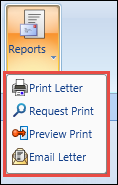
The following options are available:
Select the Print Letter option to print an application or offer letter to your default system printer.
The Reports window is then displayed.
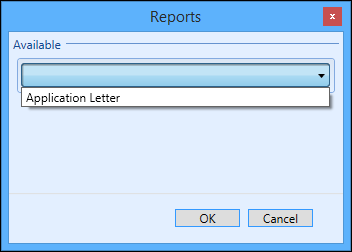
The available options in the list are the reports that are stored in EBS Reports that have the following parameters set under the Application Context section on the Edit Report page:
- Application = ‘EBS4’
- Context = ‘Application’
When the required letter is selected, you can click OK to print the application or offer letter.
Select the Request Print option to add the application or offer letter to the batch printing queue.
The Reports window is then displayed, where you can select the required letter and click OK.
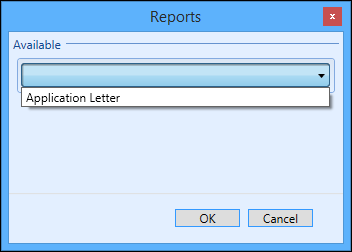
If you have the Run Reports or Batch printing administrator role, you can then open the batch printing module to select application or offer letters for printing when required.
Select the Preview Print option to preview the application or offer letter.
The Reports window is then displayed, where you can select the required letter and click OK.
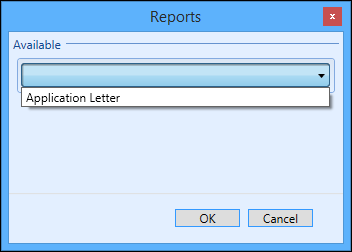
The Application Letter/Offer preview window is then displayed.
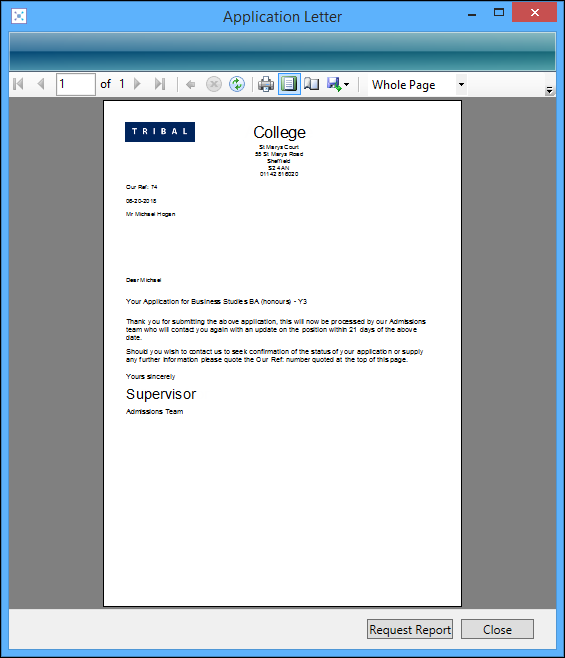
From this window you can print, and export the application or offer letter. You can also click the Request Report button to add the selected letter to the batch printing queue.
Select the Email Letter option to send an electronic copy of the application or offer letter to the learner.
The Email Reports window is then displayed. When the required letter is selected, it is automatically attached to the email as a .pdf file. The system checks that the email addresses entered are in valid email format.
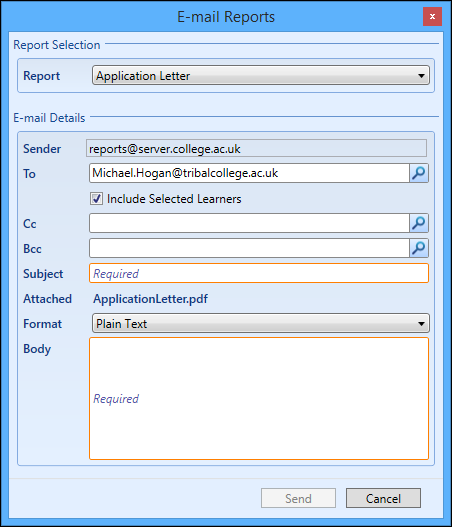
The fields on the Email Reports window are described in the following table.
| This field | Holds this information... |
|---|---|
| Sender | The email address of the institute, as defined by the Sending e-mail address institution setting on the Reports and Reporting Services screen. |
| To |
The recipient of the email. This field automatically populates with the email address entered on the Learner Details screen. You can click the Search button to display the Email Search window, where you can search for the required email address. |
| Cc |
The Cc (carbon copy) email address. You can click the Search button to display the Email Search window, where you can search for the required email address. |
| Bcc |
The Bcc (blind carbon copy) email address. You can click the Search button to display the Email Search window, where you can search for the required email address. |
| Subject | The subject of the email. This field is mandatory. |
| Format | Select from Plain Text, or Html. |
| Body | The body text of the email. This field is mandatory. |